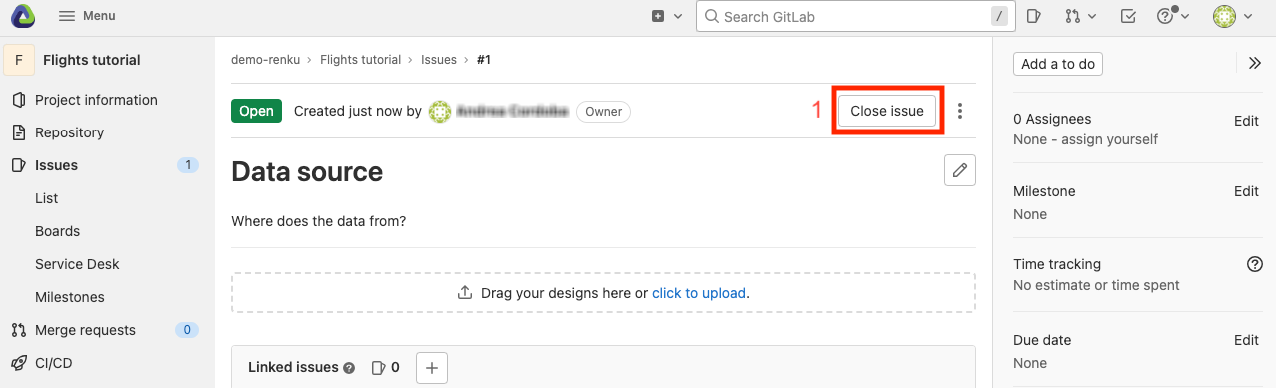Share your results and collaborate with your peers
In this section, we will see how to use Renku to collaborate on projects. For an overview on collaboration, see Collaborate on RenkuLab.
A view of Issues and Merge Requests
Let us start by going back to the Renku web interface on renkulab.io or
whichever instance you are using for this tutorial. Make sure you are logged
in, so you can see your projects list by clicking on Dashboard in the top
navigation bar.
Click on your Flights-tutorial project to open it. Look for the GitLab drop-down button (1).
This button provides a quick way to access GitLab features.
One of these options is “Issues” (2).
Click on this option to view the existing Issues related to your project.
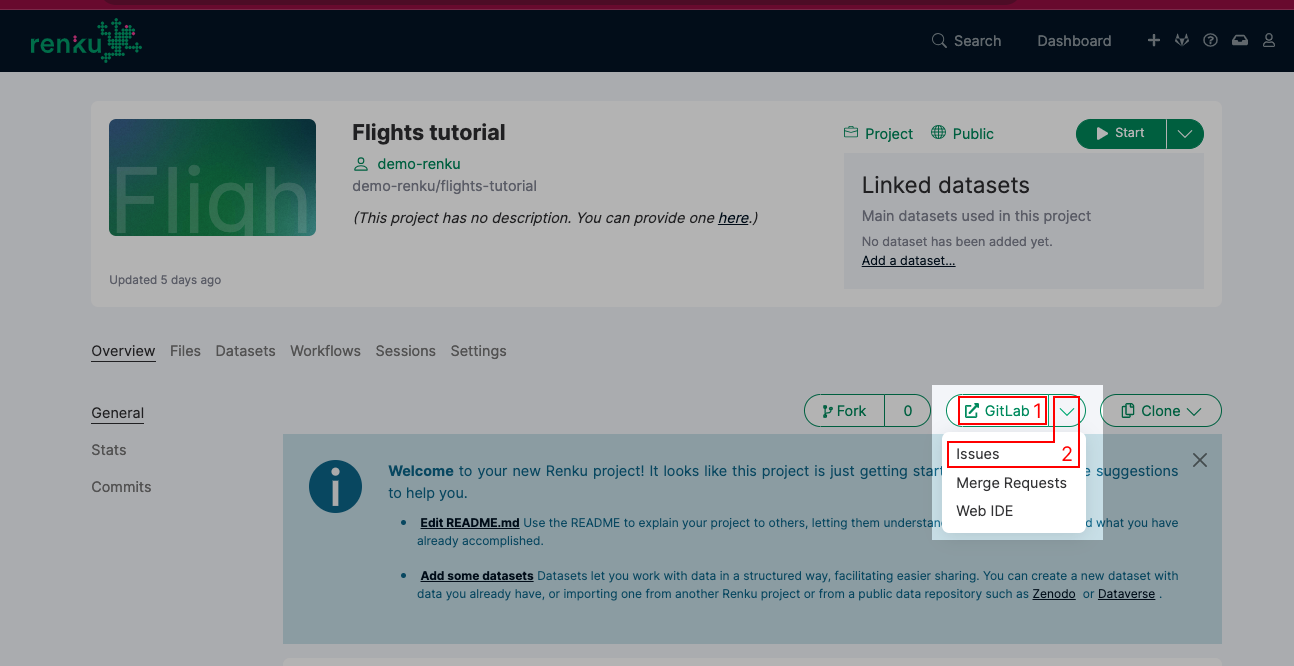
While on the GitLab page, you can also create new Issues or Merge Requests. This allows you to contribute to the project by suggesting enhancements, reporting bugs, or proposing code changes. Since the current state might show no content, you can begin a fresh discussion by clicking the New Issue button (3).
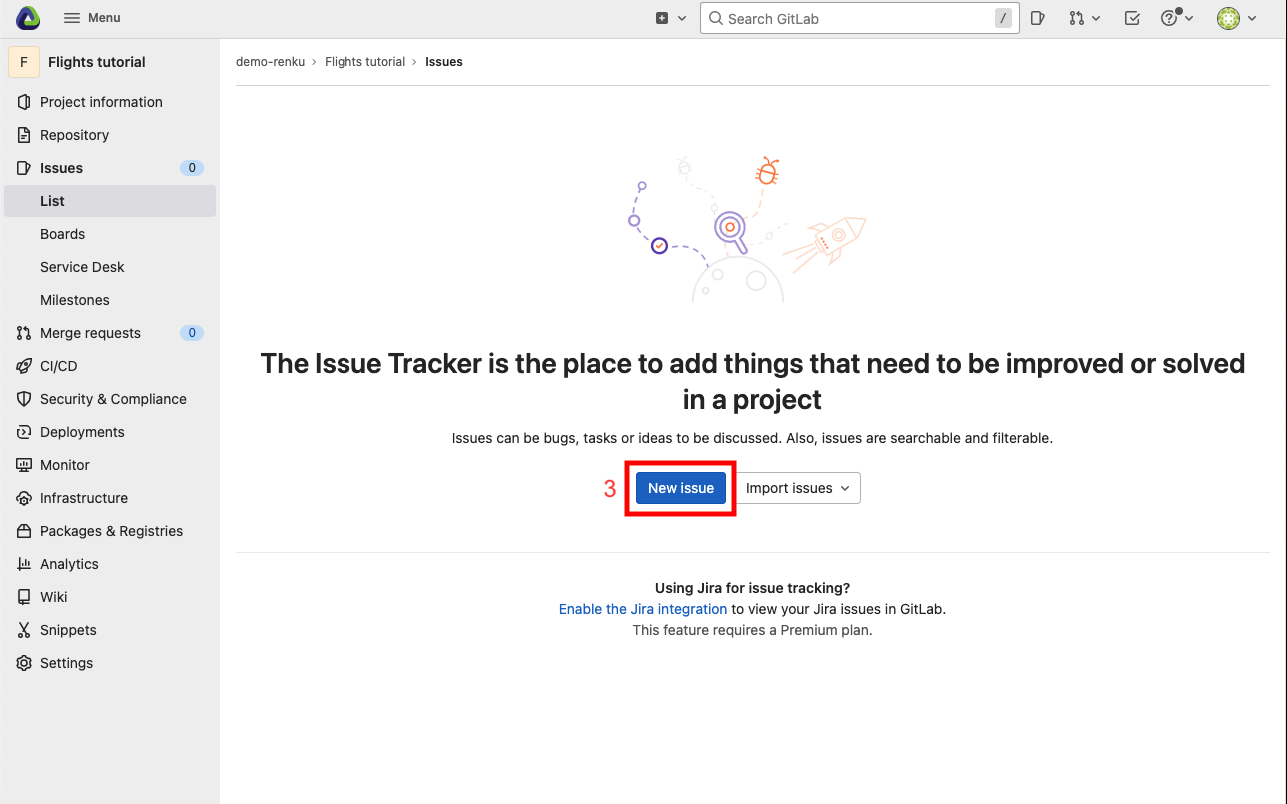
In the New Issue form, fill in the Title and Description as follows.
Title: Data source
Description: Where does the data come from?
Click on Submit issue. The Issues sub tab should now list the newly created issue.
The issues can be viewed directly in this window.
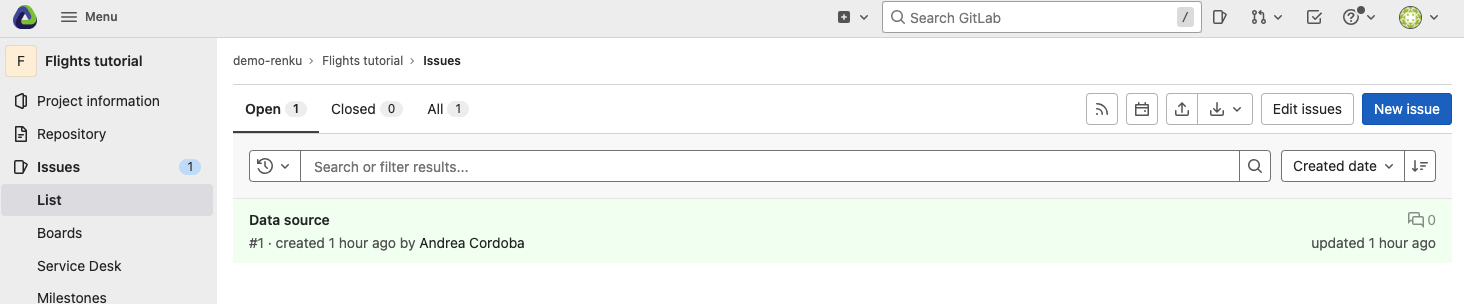
Once the issue has been resolved, it can be closed in the same way (1).